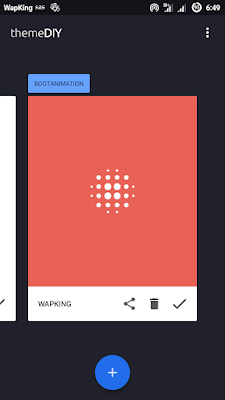The android launcher can be seen as the "theme engine" of the android device. At least it gives you a unique user interface.
The stock (built-in) launchers are most times below expectations and "not good enough". Hence you tend to go for a new launcher in the android market. Statistics have shown that more than 70 While some of them are absolutely free, others may have either a premium version or some premium features.
While going for a new launcher, obviously you have some certain features in mind which you are looking out for.
These include among others:
Among the popular Launchers include, but not limited to, in no particular order:
The stock (built-in) launchers are most times below expectations and "not good enough". Hence you tend to go for a new launcher in the android market. Statistics have shown that more than 70 While some of them are absolutely free, others may have either a premium version or some premium features.
While going for a new launcher, obviously you have some certain features in mind which you are looking out for.
These include among others:
- Stability,
- Theme support
- Unique UI
- Widget support
- Rich customization features
- Battery saving
- Effects
- Light weight and not Laggy
- etc...
Among the popular Launchers include, but not limited to, in no particular order:
- NOVA
- GO
- ADW
- NEXT
- TSF
- APEX
- SMART
- LAUNCHER 8
- HOLO
- APUS
- ...etc
Did I mention your favorite launcher? Let's see which of the launchers has the greatest number of fans..
Have i skipped your favorite launcher? Why not go ahead and include it yourself in the comment box.